Ying and Yang
I’m writing this blog post on a Chromebook. After 20+ years of using Apple technology, I feel a bit of a traitor! No, seriously! I have always genuinely championed a mixed platform of experiences for learners. I’m using this Chromebook to explore the possibility of a mixed platform of iPads and Chromebooks. The trend over the past few years has been 1:1, but for many schools this hasn’t been viable. There’s great value in a mixed economy, even if Apple and Google at times don’t always make that easy. Google Drive and, more recently, Google Classroom on iOS make this a compelling space.
This Chromebook post isn’t a detailed tech comparison with either an iPad or a Mac laptop. Both iPads and Chromebooks offer incredible value and very different, but equally important, learning experiences. There are differences obviously in design, cost, functionality, management and, most importantly, how we learn with them.
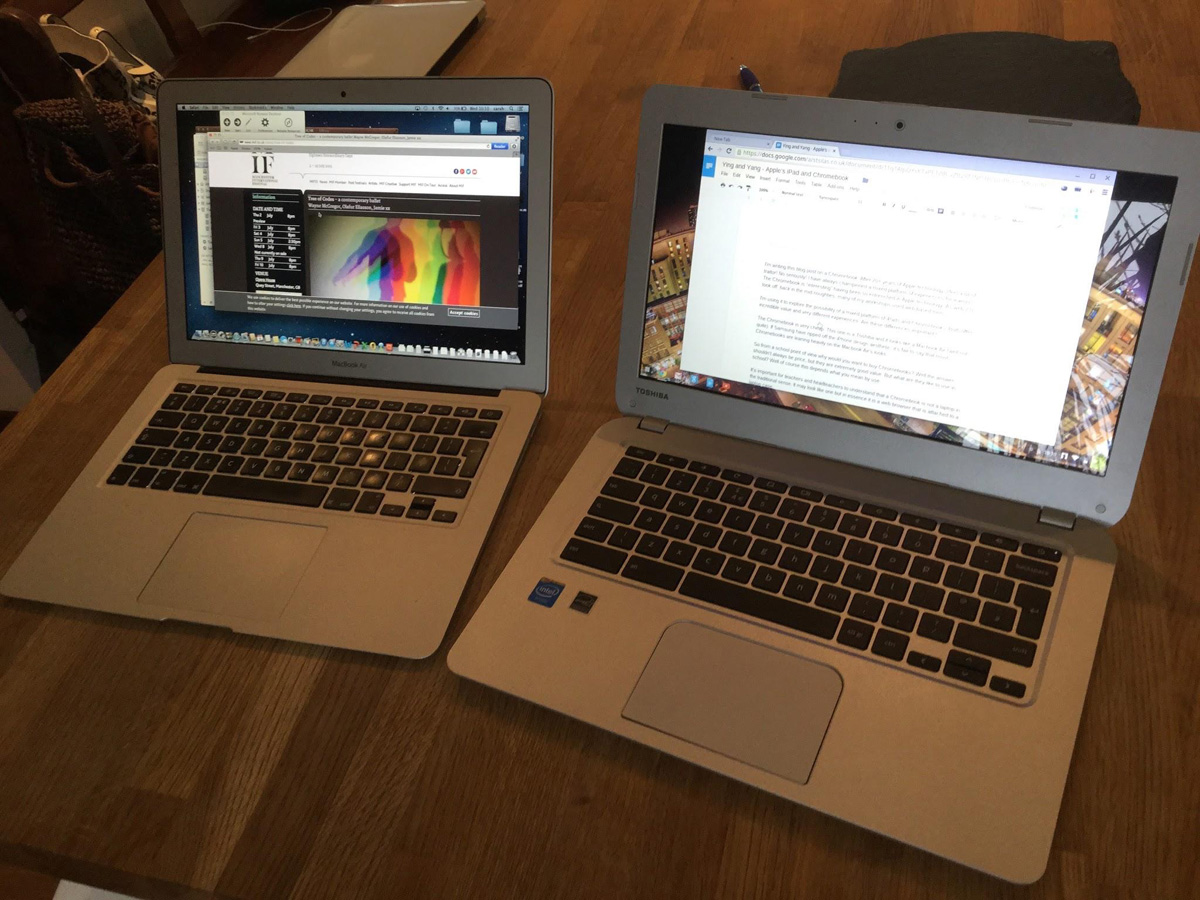
13 inch Macbook Air and 13 inch Toshiba Chromebook – Visually similar, structurally and pedagogically very different.
First Impressions
The Chromebook is very cheap (£160) and to be honest it is very, very plasticky. This one is a Toshiba and like many Chromebooks, it steals its looks unashamedly from the Macbook Air. If Samsung have ripped off the iPhone design aesthetic, it’s fair to say that most Chromebooks are leaning heavily on the Macbook Air’s looks. Is this important in school? If tech looks ugly and dated, young people won’t be that interested. The fact that they look OK is good.
The keys are a bit clunky, but those teachers who struggle with typing on iPads will find it reassuringly familiar. The track pad is very Apple-esque, with click and touch as well as two and three finger swipe gestures. I did have to switch the vertical scroll so that it echoed Apple.
The screen is bright and, after an iPad, feels spacious. It has 2 USB ports, although to be honest, I very rarely plug anything to my Mac these days. The Chromebook also sports an SD card slot, again with dropbox, iCloud drive, Google drive; this feels like old tech hanging literally to side the device.
What it does have, and this is quite a deal breaker for me, is an HDMI socket. Sure the whole iPad ed fraternity will cry foul “cables!” I like the security of a solid connection. Every day I have to reconnect over Airplay and it drives me crazy. Most classrooms are moving to LCD screens as opposed to projectors and this plays ball nicely over HDMI. This could connect wirelessly with a £30 Chromecast device.
This is a laptop format, not a mobile device, so we are more likely to teach from the front of the class with it. It has a front facing camera, but that is no use when you quickly want to Airplay a photo of a child’s writing. It is, though, very good for the teacher in terms of tracking docs and, especially, shared tracking docs. Both schools I work in have Google docs as the main admin infrastructure. Staff access and manage the files on Macbook Airs, but this could be done on Chromebooks, probably with less hassle.
The Chromebook does feel fast. It boots up really quickly and straight into your Google account. Even on a decent Mac suite, minutes can be lost each day. This soon becomes hours a term, logging in and out of school servers. Chromebook logs in quickly, so no starter activity is required during boot up. It awakes quickly too, unlike some of our students.
So what can you learners do with a Chromebook.
The activities undertaken on the Chromebook are mainly office type activities which on one level seem like a backwards step. Not too long ago Powerpoint, Word, and Excel-based activities were frowned upon. However we slice and dice the curriculum, these are still important skills. They are covered by Google docs that are fine but they do feel a little utilitarian.
Of course the Chromebook is, in effect, a web browser attached to a piece of plastic. Everything is managed within the browser. It will work off-line if the school wifi drops. It will sync everything the next time it connects.
There are web based tools for Photo editing and video creation but the fact that are web based means that they will be limited. You won’t find the kind eye popping experiences that occur on the iPad, but then this is a different place for a different type of work.
From a school point of view, why would you want to buy Chromebooks? Well, the answer shouldn’t always be price, although they are extremely good value. But what are they like to use in school? This depends, of course, on what you mean by use.
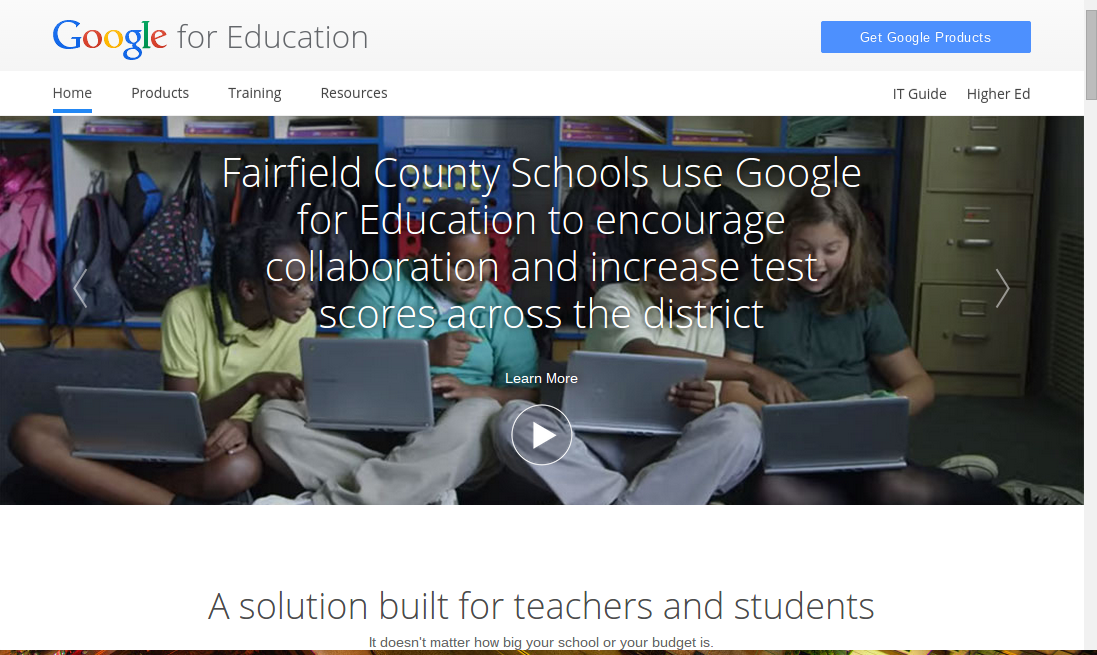
The truly liberating aspect is the simple management of the devices. It’s fair to say that if the iPad is easy to use, the management of them for most people is quite challenging. There are so many choices and options, most require quite tech-literate people to administer them.
The Chromebook situation is much simpler and, dare I say it, better. The key to ease of management is setting up your school with ‘Google Apps for Education’ which is free.
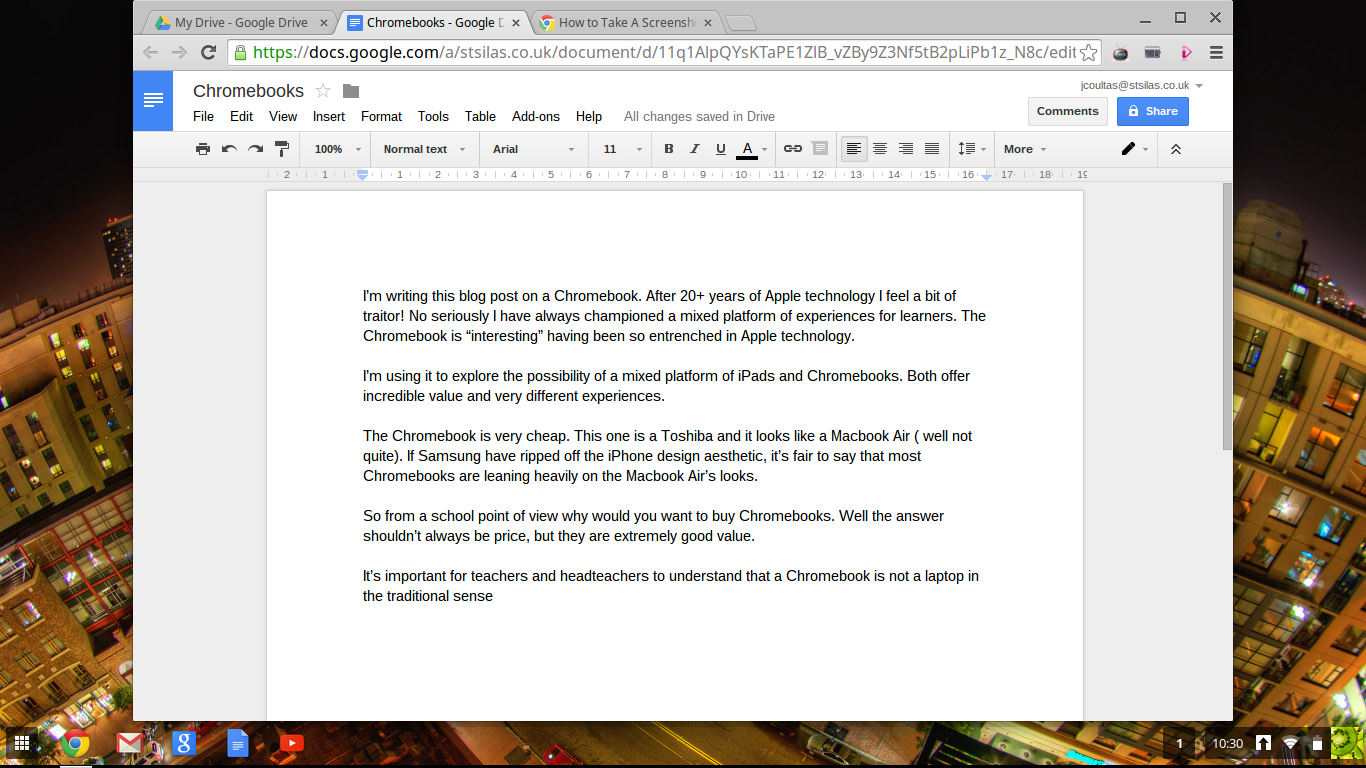
The benefits of ‘Google Apps For Education’ are that:
- each teacher/student has a school email address;
- student and staff collaboration on documents such as tracking sheets, collaborative writing is easy;
- there is 30GB Google Drive space per user;
- there is less reliance on a school server;
- students and staff can log into any Chromebook and in seconds have access to their documents and apps;
- it can easily be managed centrally by a non-technical person;
- school calendars are easily set up and shared;
- there is an HDMI port for connecting to LCD screens;
- teachers can use Google classroom to manage assignments;
- students use a real keyboard (if that is important to you!);
- cost of ownership is very low;
- tech support requirements (once set up) are very low;
- devices auto update.
The challenges are few.
- The school needs reliable wifi.
- The range of apps is narrow.
- Creative options in music making, video, animation are limited.
- As with any new technology, staff need time to build confidence.
To really get the most that Chromebooks offer, you need to be signed up for GAFE (Google Apps For Education) and you need a curriculum that actively promotes collaborative learning. Schools will buy them where the decision maker is technical as they are so easy to manage. The formal aspects of office style work will appeal more to high schools.
Would the staff be happy to trade in their Macbook Airs? I doubt it!
The Google Classroom Experience promotes great collaboration opportunities and the iPad great media creation tools, so maybe, an iPad and a Chromebook ying and yang combo for learning is the way forward?
For pricing call us on 020 8351 5111 or email ku.oc.gnitupmocnacuot@selas
